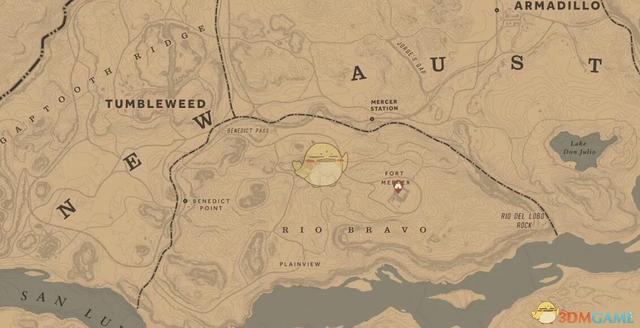ppt添加水印的方法(C处理PPT水印)
在PPT幻灯片中,可通过添加形状的方式,来实现类似水印的效果,可添加单一文本水印效果,即幻灯片中只有一个文本水印;也可以添加多行(平铺)文本水印效果,即幻灯片中以一定方式平铺排列多个文本水印效果。本文主要以C#程序代码为例介绍第二种水印添加方法。
程序环境- 需引入以下程序集文件,如图:

其中,Spire.Presentation.dll程序集,需下载安装至本地(也可以通过Nuget下载),这里使用的免费版。
- .NET Framework 4.8
【C#】

using Spire.Presentation;
using Spire.Presentation.Drawing;
using System;
using System.Drawing;
using System.Windows.Forms;
namespace TextWatermark2
{
class Program
{
static void Main(string[] args)
{
//加载PPT文档
Presentation ppt = new Presentation();
ppt.LoadFromFile("test.pptx");
//获取需要添加的水印的幻灯片(第一张幻灯片)
ISlide slide = ppt.Slides[0];
//创建水印文本
Font font = new Font("宋体", 20);
String watermarkText = "内部资料";
SizeF size = TextRenderer.MeasureText(watermarkText, font);
//指定水印添加的起始坐标位置
float x = 50;
float y = 80;
for (int i = 0; i < 4; i )
{
for (int j = 0; j < 4; j )
{
//绘制文本,设置文本格式
RectangleF rect = new RectangleF(x, y, size.Width, size.Height);
IAutoShape shape = slide.Shapes.AppendShape(Spire.Presentation.ShapeType.Rectangle, rect);
shape.Fill.FillType = FillFormatType.None;
shape.ShapeStyle.LineColor.Color = Color.White;
shape.Rotation = -45;
shape.Locking.SelectionProtection = true;
shape.Line.FillType = FillFormatType.None;
shape.TextFrame.Text = watermarkText;
TextRange textRange = shape.TextFrame.TextRange;
textRange.Fill.FillType = FillFormatType.Solid;
textRange.Fill.SolidColor.Color = Color.FromArgb(120, Color.HotPink);
textRange.EastAsianFont = new TextFont(font.Name);
textRange.FontHeight = font.Size;
x = (100 size.Width);
}
x = 30;
y = (100 size.Height);
}
//保存文档
ppt.SaveToFile("TextWatermark.pptx", FileFormat.Pptx2013);
System.Diagnostics.Process.Start("TextWatermark.pptx");
}
}
}

完成代码后,执行程序,生成结果文档。在结果文档中可查看水印添加效果,如下图:

免责声明:本文仅代表文章作者的个人观点,与本站无关。其原创性、真实性以及文中陈述文字和内容未经本站证实,对本文以及其中全部或者部分内容文字的真实性、完整性和原创性本站不作任何保证或承诺,请读者仅作参考,并自行核实相关内容。文章投诉邮箱:anhduc.ph@yahoo.com