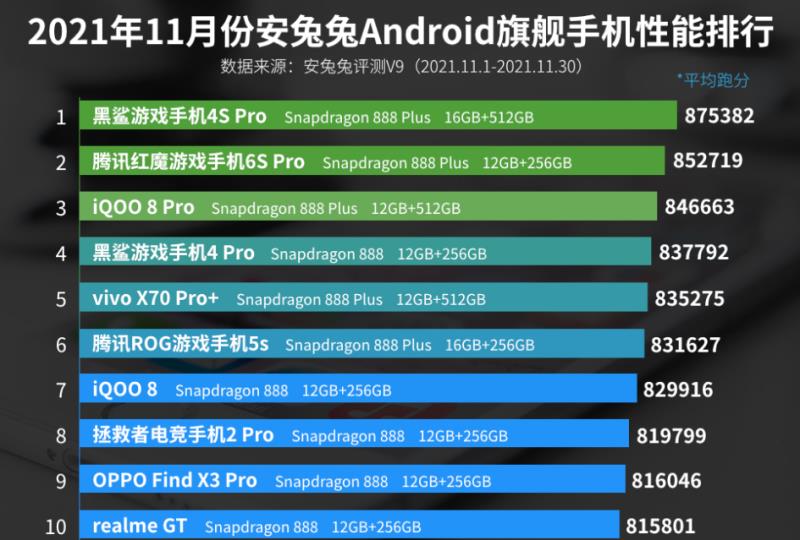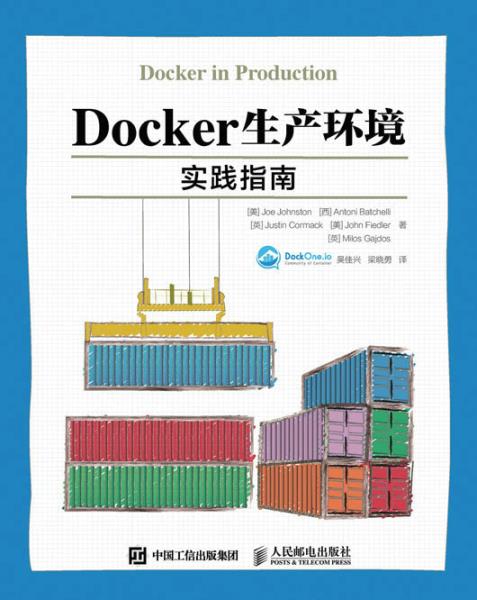代码编辑器哪个好用(电脑程序编程入门代码)
概述
Visual Studio Code (简称 VS Code / VSC) 是一款免费开源的现代化轻量级代码编辑器,支持几乎所有主流的开发语言的语法高亮、智能代码补全、自定义热键、括号匹配、代码片段、代码对比 Diff、GIT 等特性,支持插件扩展,并针对网页开发和云端应用开发做了优化。软件跨平台支持 Win、Mac 以及 Linux。
vscode 官网:http://code.visualstudio.com/
1、下载VSCode
打开浏览器输入http://code.visualstudio.com/(进入到官网),点击下载,可以根据自己的操作系统进行下载。
下载地址:http://vscode.cdn.azure.cn/stable/e5a624b788d92b8d34d1392e4c4d9789406efe8f/VSCodeUserSetup-x64-1.51.1.exe
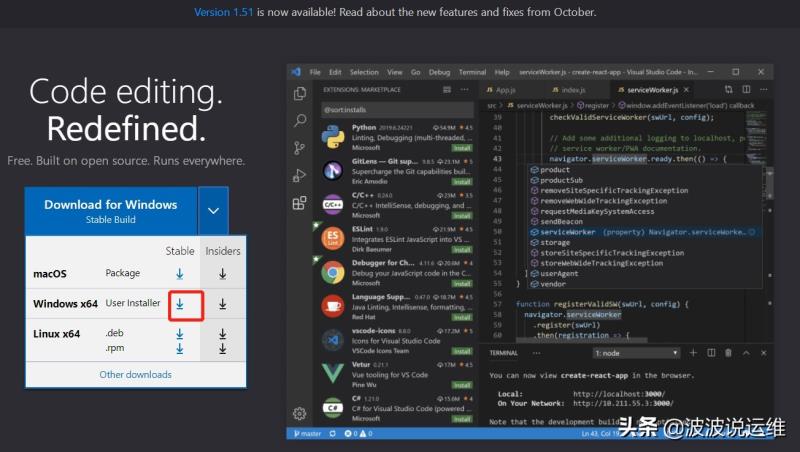
2、VSCODE安装
下图为确认安装过程,安装成功后启动VSCode:
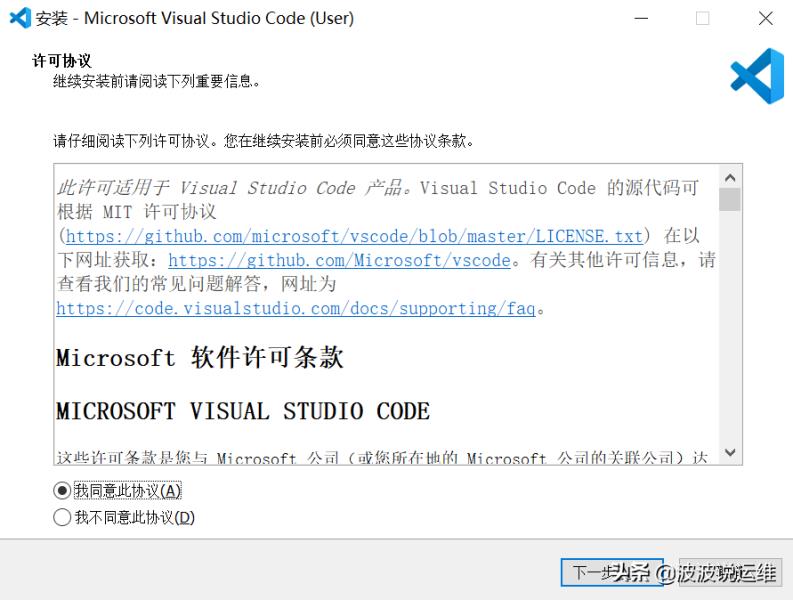





3、VSCode安装插件
Chinese (Simplified) Language Pack for Visual Studio Code(配置显示语言“zh-cn”)、
Vetur、stylelint、Sass、Prettier – Code formatter、GitLens–Git supercharged、ESLint、EditorConfig for VS Code、Debugger for Chrome、Debugger for Java、Code Runner、Auto Rename Tag
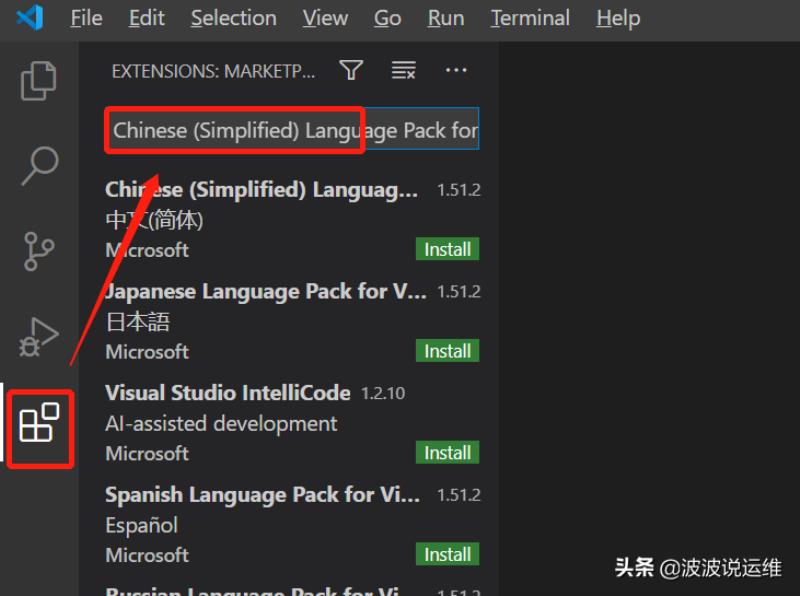
》》重启之后
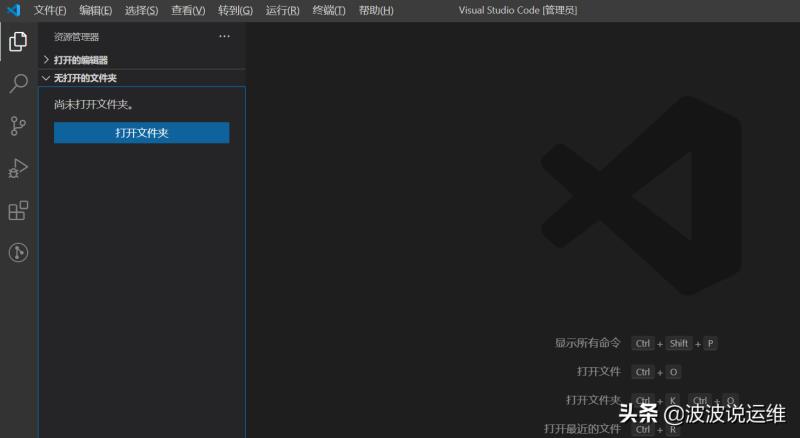
4、自定义配置
打开文件->首选项->设置,就会进入到 settings.json 文件中,以下是自定义配置:
{ "git.confirmSync": false, "git.autofetch": true, "git.checkoutType": "remote", "git.enableSmartCommit": true, "files.autoSave": "onFocusChange", "files.associations": { "*.vue": "vue", "*.wpy": "vue", "*.wxml": "wxml", "*.wxss": "css", "*.js": "javascript", "*.html": "html", "*.cjson": "jsonc", "*.wxs": "javascript" }, "emmet.syntaxProfiles": { "vue-html": "html", "vue": "html" }, "emmet.includeLanguages": { "wxml": "html" }, "eslint.autoFixOnSave": true, "eslint.validate": [ "javascript", "javascriptreact", { "language": "html", "autoFix": true }, { "language": "vue", "autoFix": true }, { "autoFix": true, "language": "javascript" }, { "autoFix": true, "language": "javascriptreact" }, { "autoFix": true, "language": "typescript" }, { "autoFix": true, "language": "typescriptreact" } ], "terminal.integrated.shell.windows": "C:\Windows\System32\cmd.exe", "window.zoomLevel": 1, "explorer.confirmDelete": false, "vetur.experimental.templateInterpolationService": false, "editor.tabSize": 4, "editor.tabCompletion": "on", "editor.codeActionsOnSave": { "source.fixAll": true }}5、设置>用户代码片段
{ // Place your snippets for vue here. Each snippet is defined under a snippet name and has a prefix, body and // description. The prefix is what is used to trigger the snippet and the body will be expanded and inserted. Possible variables are: // $1, $2 for tab stops, $0 for the final cursor position, and ${1:label}, ${2:another} for placeholders. Placeholders with the // same ids are connected. // Example: "Print to console": { "prefix": "log", "body": [ "console.log('$1')", "$2" ], "description": "Log output to console" }, "Print to vue template": { "prefix": "vue", "body": [ "<template>", " <div class='page-view'>", " 1", " </div>", "</template>", " ", "<script lang='ts'>", "import Vue from 'vue'", "export default Vue.extend({", " data() {", " return{}", " },", " methods:{}", "});", "</script>", " ", "<style lang='scss' scoped>", ".page-view {", " min-height: 100%;", "}", "</style>" ], "description": "Log output to vue template" }}
免责声明:本文仅代表文章作者的个人观点,与本站无关。其原创性、真实性以及文中陈述文字和内容未经本站证实,对本文以及其中全部或者部分内容文字的真实性、完整性和原创性本站不作任何保证或承诺,请读者仅作参考,并自行核实相关内容。文章投诉邮箱:anhduc.ph@yahoo.com