js初学者能设计的小游戏(七爪源码如何用)

浏览器现在为 JavaScript 开发人员提供了许多用于创建有趣站点的选项。 Flash曾经被用来做这个 - 它很流行,无数的游戏、播放器、花哨的界面等等都是在它上面创造出来的。但是,它们不再在任何现代浏览器中运行。
Flash技术重量级,漏洞百出,因此开始放弃。特别是因为有 HTML5 形式的替代方案。
Canvas 是可以使用 JS 命令在其上进行绘制的画布。它可用于创建动画背景、各种构造函数,最重要的是,游戏。
在本文中,您将学习如何使用 JavaScript 和 HTML5 创建浏览器游戏。但首先,我们建议您熟悉 JS 中的面向对象编程(只需了解什么是类、方法和对象)。这是创建游戏的最佳方式,因为它允许您使用实体而不是抽象数据。但是,有一个缺点:任何版本的 Internet Explorer 都不支持 OOP。
游戏页面布局
首先,您需要创建一个显示画布的页面。这需要很少的 HTML:
<!DOCTYPE html>
<html>
<head>
<title>JS Game</title>
<link rel="stylesheet" href="style.css">
<meta charset="utf-8">
</head>
<body>
<div class="wrapper">
<canvas width="0" height="0" class="canvas" id="canvas">Your browser does not support JavaScript и HTML5 </canvas>
</div>
<script src="game.js"></script>
</body>
</html>
现在我们需要添加样式:
body, html
{
width: 100%;
height: 100%;
padding: 0px;
margin: 0px;
overflow: hidden;
}
.wrapper
{
width: 100%;
height: 100%;
}
.canvas
{
width: 100%;
height: 100%;
background: #000;
}
请注意,在 HTML 中,canvas 元素的宽度和高度为零,而 CSS 指定为 100%。 在这方面,画布的行为就像一个图像。 它具有实际分辨率和可见分辨率。
使用样式更改可见分辨率。 但是,图片的尺寸将保持不变:它只会被拉伸或压缩。 这就是为什么稍后将通过脚本指定实际宽度和高度的原因。
游戏脚本
首先,让我们为游戏添加一个脚本蓝图:
var canvas = document.getElementById("canvas"); //Retrieving a canvas from the DOM
var ctx = canvas.getContext("2d"); //Obtaining a context - through it you can work with the canvas
var scale = 0.1; //Machine scale
Resize(); //When the page loads, the canvas size is set
window.addEventListener("resize", Resize); //Changing the size of the window will change the size of the canvas
window.addEventListener("KeyDown", function (e) { KeyDown(e); }); //Receiving keystrokes from the keyboard
var objects = []; //An array of game objects
var roads = []; //An array with backgrounds
var player = null; //The object controlled by the player - here will be the number of the object in the objects array
function Start()
{
timer = setInterval(Update, 1000 / 60); //The game state will update 60 times per second - at this rate, the update of what is happening will seem very smooth
}
function Stop()
{
clearInterval(timer); //Stopping the update
}
function Update() //Game update
{
Draw();
}
function Draw() //Working with graphics
{
ctx.clearRect(0, 0, canvas.width, canvas.height); //Clearing the canvas from the previous frame
}
function KeyDown(e)
{
switch(e.keyCode)
{
case 37: //Left
break;
case 39: //Right
break;
case 38: //Up
break;
case 40: //Down
break;
case 27: //Esc
break;
}
}
function Resize()
{
canvas.width = window.innerWidth;
canvas.height = window.innerHeight;
}
该脚本包含创建游戏所需的一切:数据(数组)、更新、绘制和控制功能。 它只剩下用基本逻辑来补充它。 也就是说,准确指定对象的行为方式以及它们在画布上的显示方式。
游戏逻辑
在 Update() 函数调用期间,游戏对象的状态将发生变化。 之后,它们将使用 Draw() 函数在画布上绘制。 所以我们实际上并没有在画布上移动对象,我们绘制它们一次,然后更改它们的坐标,擦除旧图像并使用新坐标显示对象。 这一切发生得如此之快,以至于给人一种运动的错觉。
让我们看一个道路的例子。
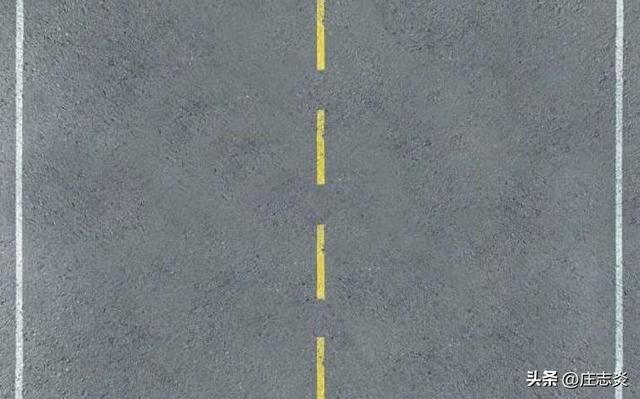
此图像显示在画布上并逐渐向下移动。 紧接着,又会显示出另一幅这样的画面,让人感觉像是一条没有尽头的路。
为此,让我们创建一个 Road 类:
class Road
{
constructor(image, y)
{
this.x = 0;
this.y = y;
this.image = new Image();
this.image.src = image;
}
Update(road)
{
this.y = speed; //The image shifts down when you refresh
if(this.y > window.innerHeight) //If the image has gone over the edge of the canvas, change the position
{
this.y = road.y - this.image.height speed; //The new position is indicated with the second background
}
}
}
将 Road 类的两个对象添加到背景数组中:
var roads =
[
new Road("images/road.jpg", 0),
new Road("images/road.jpg", 626)
]; //background array
您现在可以更改 Update() 函数,以便图像的位置随每一帧而变化。
function Update() //Game Update
{
roads[0].Update(roads[1]);
roads[1].Update(roads[0]);
Draw();
}
只需添加这些图像的输出:
function Draw() //Working with graphics
{
ctx.clearRect(0, 0, canvas.width, canvas.height); //Clearing the canvas from the previous frame
for(var i = 0; i < roads.length; i )
{
ctx.drawImage
(
roads[i].image, //Render image
0, //Initial X position in the image
0, //Initial Y-axis position in the image
roads[i].image.width, //Image width
roads[i].image.height, //Image height
roads[i].x, //X-axis position on the canvas
roads[i].y, //Y-axis position on the canvas
canvas.width, //The width of the image on the canvas
canvas.width //Since the width and height of the background are the same, the width is specified as the height
);
}
}
现在你可以看到它在游戏中是如何工作的:

现在是添加玩家和 NPC 的时候了。 为此,您需要编写一个 Car 类。 它将有一个 Move() 方法,玩家可以使用该方法控制他的汽车。 NPC 的移动将通过 Update() 完成,它只是更改 Y 坐标。
class Car
{
constructor(image, x, y)
{
this.x = x;
this.y = y;
this.image = new Image();
this.image.src = image;
}
Update()
{
this.y = speed;
}
Move(v, d)
{
if(v == "x") //X-axis movement
{
this.x = d; //Offset
//
if(this.x this.image.width * scale > canvas.width)
{
this.x -= d;
}
if(this.x < 0)
{
this.x = 0;
}
}
else //Y-axis movement
{
this.y = d;
if(this.y this.image.height * scale > canvas.height)
{
this.y -= d;
}
if(this.y < 0)
{
this.y = 0;
}
}
}
}
让我们创建第一个要检查的对象。
var objects =
[
new Car("images/car.png", 15, 10)
]; //An array of game objects
var player = 0; //the number of the object controlled by the player
现在您需要向 Draw() 函数添加一个用于绘制汽车的命令。
for(var i = 0; i < objects.length; i )
{
ctx.drawImage
(
objects[i].image, //Render image
0, //Initial X position in the image
0, //Initial Y-axis position in the image
objects[i].image.width, //Image width
objects[i].image.height, //Image height
objects[i].x, //X-axis position on the canvas
objects[i].y, //Y-axis position on the canvas
objects[i].image.width * scale, //The width of the image on the canvas multiplied by the scale
objects[i].image.height * scale //The height of the image on the canvas multiplied by the scale
);
}
在按下键盘时调用的 KeyDown() 函数中,您需要添加对 Move() 方法的调用。
function KeyDown(e)
{
switch(e.keyCode)
{
case 37: //Left
objects[player].Move("x", -speed);
break;
case 39: //Right
objects[player].Move("x", speed);
break;
case 38: //Up
objects[player].Move("y", -speed);
break;
case 40: //Down
objects[player].Move("y", speed);
break;
case 27: //Esc
if(timer == null)
{
Start();
}
else
{
Stop();
}
break;
}
}
现在您可以检查渲染和控制。

碰撞时什么都没有发生,但这将在以后修复。 首先,您需要确保删除视图中丢失的对象。 这是为了避免堵塞 RAM。
在 Car 类中,我们添加值为 false 的字段 dead,然后在 Update() 方法中对其进行更改:
if(this.y > canvas.height 50)
{
this.dead = true;
}
现在您需要更改游戏的更新功能,替换与对象关联的代码:
var hasDead = false;
for(var i = 0; i < objects.length; i )
{
if(i != player)
{
objects[i].Update();
if(objects[i].dead)
{
hasDead = true;
}
}
}
if(hasDead)
{
objects.shift();
}
如果您不移除物体,当生成太多汽车时,游戏将开始降低计算机速度。
游戏物体碰撞
现在您可以开始实施碰撞。 为此,请为 Car 类编写一个方法 Collide(),它将检查汽车的坐标:
Collide(car)
{
var hit = false;
if(this.y < car.y car.image.height * scale && this.y this.image.height * scale > car.y) //If the objects are on the same line horizontally
{
if(this.x this.image.width * scale > car.x && this.x < car.x car.image.width * scale) //If the objects are on the same line vertically
{
hit = true;
}
}
return hit;
}
现在我们需要在 Update() 函数中添加碰撞检查:
var hit = false;
for(var i = 0; i < objects.length; i )
{
if(i != player)
{
hit = objects[player].Collide(objects[i]);
if(hit)
{
alert("You crashed!");
Stop();
break;
}
}
}
这是游戏中的内容

碰撞时可以添加任何逻辑:
• 打开动画;
• 添加效果;;
• 删除对象;
• 健康状况的改变,等等。
所有这些都由开发人员自行决定。
结论
这是一个非常简单的游戏,但足以了解 JS 如何处理图形以及一般如何创建游戏。 您可以在 GitHub 存储库中找到图像和完整的游戏代码。
使用画布非常适合处理图形:它提供了很棒的功能并且不会过多地加载浏览器。 我们现在也有一个可用的 WebGL 库(示例和用法),它可以为您提供大量的性能和 3D 工作(canvas 无法做到这一点)。
理解 WebGL 可能很困难——也许相反,许多人对尝试 Unity 引擎更感兴趣,它知道如何编译项目以在浏览器中运行它们。
关注七爪网,获取更多APP/小程序/网站源码资源!
,免责声明:本文仅代表文章作者的个人观点,与本站无关。其原创性、真实性以及文中陈述文字和内容未经本站证实,对本文以及其中全部或者部分内容文字的真实性、完整性和原创性本站不作任何保证或承诺,请读者仅作参考,并自行核实相关内容。文章投诉邮箱:anhduc.ph@yahoo.com






