winform零基础教程(WinForm十二画图)
在.NET中,画图主要是通过Graphics类实现的,这个类主要通过两类方法完成画图,一类是DrawXXX,画各种线条图形;另一类是FillXXX,用各种形状,填充各种图形。Graphics是画板,Draw各个方法是各种盏笔(不过在调用Draw方法时,参数需要一个Pen对象),Fill的各个方法就是种种刷子(确实Fill的方法参数也需要一个Brush对象)。首先要熟悉各个Draw和Fill方法,以及他们的参数,那么剩下的事就是对坐票了,画什么,在那里画,怎么用Draw和Fill了。
下面是在Form上画了一个小票,然后调用打印组件在虚拟打印机里打印出来的效果。
using qrcoder;
using System.Drawing;
using System.Drawing.Drawing2D;
using System.Drawing.Imaging;
namespace WinFormsDemo12
{
public partial class Form1 : Form
{
public Form1()
{
InitializeComponent();
}
void Draw(Graphics graphics)
{
var y = 15;
using var logo = new Bitmap(Directory.GetCurrentDirectory() "/aeon.png");
graphics.DrawImage(MakeGrayscale(logo), 60, y, 200, 80);
graphics.DrawLine(new Pen(Color.Black, 2), 10, y = 80, 310, y);
graphics.DrawLine(new Pen(Color.Black, 2), 10, y = 4, 310, y);
var font = new Font("黑体", 10);
var brush = new SolidBrush(Color.Black);
graphics.DrawString("分店:012", font, brush, 10, y = 1);
graphics.DrawString("店员:张三", font, brush, 160, y);
graphics.DrawString($"时间:{DateTime.Now.ToString("yyyy-MM-dd HH:mm:ss")}", font, brush, 10, y = 20);
var no = "000000000001";
graphics.DrawString($"流水号:{no}", font, brush, 10, y = 20);
graphics.DrawLine(new Pen(Color.Black, 2), 10, y = 25, 310, y);
graphics.DrawString("名称 数量 单价 金额", font, brush, 10, y = 5);
graphics.DrawString("西红柿 500g 26.00 15.00", font, brush, 10, y = 20);
graphics.DrawString("西葫芦 1000g 23.00 23.00", font, brush, 10, y = 20);
graphics.DrawString("茄子 500g 50.00 25.00", font, brush, 10, y = 20);
graphics.DrawString("豆角 500g 38.00 19.00", font, brush, 10, y = 20);
graphics.DrawLine(new Pen(Color.Black, 2), 10, y = 20, 310, y);
graphics.DrawLine(new Pen(Color.Black, 2), 10, y = 4, 310, y);
var sumfont = new Font("黑体", 12);
graphics.DrawString(" 小计:82", sumfont, brush, 10, y = 5);
var qrCodeAsBitmapByteArr = PngByteQRCodeHelper.GetQRCode(no, QRCodeGenerator.ECCLevel.Q, 20, false);
using var qrcode = Image.FromStream(new MemoryStream(qrCodeAsBitmapByteArr));
graphics.DrawImage(qrcode, 100, y = 50, 120, 120);
}
public static Bitmap MakeGrayscale(Bitmap original)
{
var newBitmap = new Bitmap(original.Width, original.Height);
var g = Graphics.FromImage(newBitmap);
var colorMatrix = new System.Drawing.Imaging.ColorMatrix(
new float[][]
{
new float[] {.3f, .3f, .3f, 0, 0},
new float[] {.59f, .59f, .59f, 0, 0},
new float[] {.11f, .11f, .11f, 0, 0},
new float[] {0, 0, 0, 1, 0},
new float[] {0, 0, 0, 0, 1}
});
var attributes = new System.Drawing.Imaging.ImageAttributes();
attributes.SetColorMatrix(colorMatrix);
g.DrawImage(original, new Rectangle(0, 0, original.Width, original.Height), 0, 0, original.Width, original.Height, GraphicsUnit.Pixel, attributes);
g.Dispose();
return newBitmap;
}
private void printDocument1_PrintPage(object sender, System.Drawing.Printing.PrintPageEventArgs e)
{
if (e.Graphics != null)
{
Draw(e.Graphics);
}
}
private void button2_Click(object sender, EventArgs e)
{
printDocument1.Print();
}
private void button1_Click(object sender, EventArgs e)
{
var graphics = this.CreateGraphics();
Draw(graphics);
}
}
}
MakeGrayscale方法是把彩色logo转黑白的一个算法,关注画图部分请忽略。
Graphics实现了IDisposable,用后请释放。
窗体的浏览效果:

虚拟打印机输出的PDF效果图:
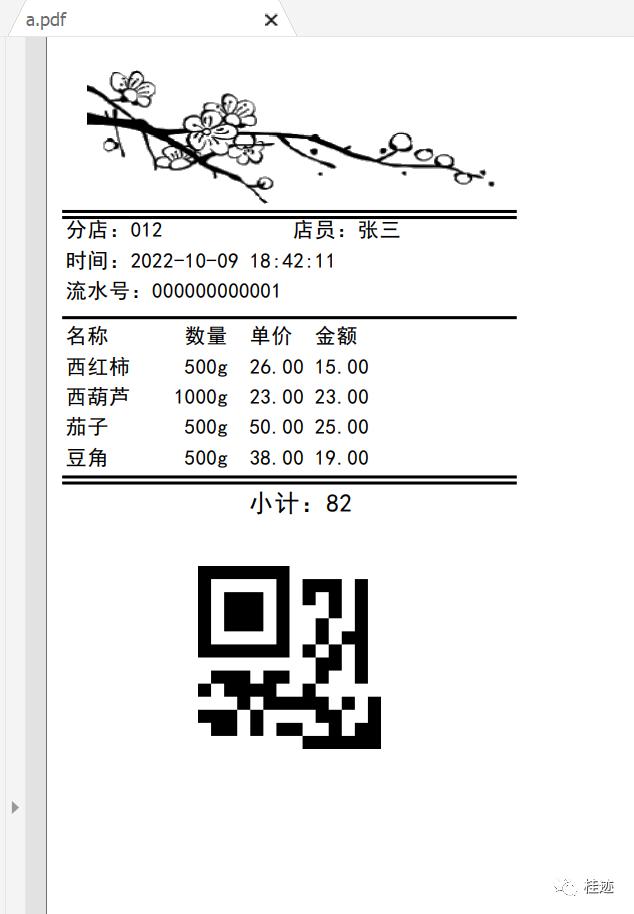
免责声明:本文仅代表文章作者的个人观点,与本站无关。其原创性、真实性以及文中陈述文字和内容未经本站证实,对本文以及其中全部或者部分内容文字的真实性、完整性和原创性本站不作任何保证或承诺,请读者仅作参考,并自行核实相关内容。文章投诉邮箱:anhduc.ph@yahoo.com






